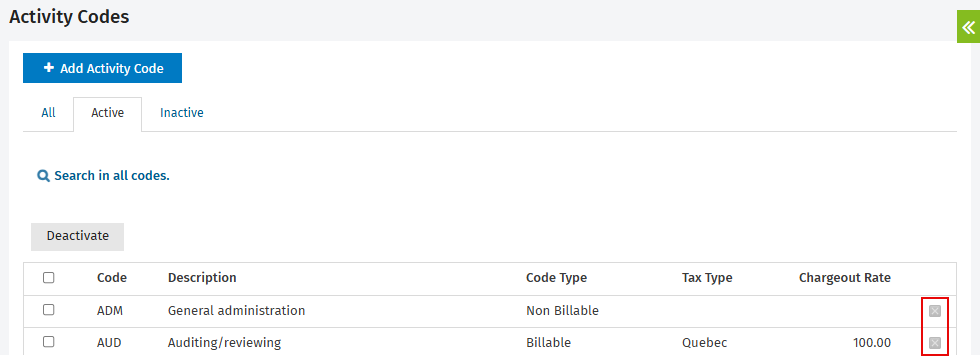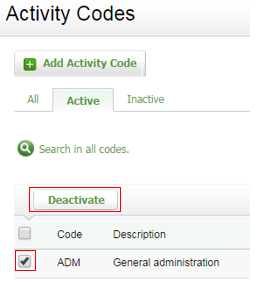Customize activity codes
Settings - Jobs & Billing
Activity codes represent the specific work components that make up a timesheet entry. You would select these activity codes to specify how much time you have spent on a job and what work you did for it.
Contents
Learn about the types of activity codes
Activity codes can be classified as:
- Billable - time spent on work that should be charged to the client.
- Non Billable - activities you cannot bill clients for (e.g. staff meetings, training, coffee breaks).
- Paid Non Billable - time spent away from work (e.g. annual holidays, sick leave). These codes enable you to specify the non-chargeable time that should be excluded from non billable hours when calculating employee efficiency. Paid non billable time is used in the Employee Reports to calculate the efficiency rating correctly.
The tables below provide examples of Billable, Non Billable, and Paid Non Billable activity codes.
|
Billable |
|||
|
ADM |
General administration |
PAA |
Partner approval |
|
AUD |
Auditing/reviewing |
PHT |
Photocopying |
|
BKK |
Bookkeeping |
PRE |
Preliminary Work |
|
BLC |
Billing & Collection |
PLA |
Planning & Budgeting |
|
COM |
Company administration |
PRO |
Proposals |
|
CON |
Consulting |
QUR |
Resolving queries |
|
COR |
Correspondence and general communications |
RES |
Researching |
|
EFE |
EFILE |
STA |
Statement & Letters |
|
FIL |
Filing |
SUP |
Supervision & Scheduling |
|
FRE |
File Review |
TEL |
Telephone call |
|
INT |
Interim |
TPR |
Tax preparation |
|
LOG |
Vehicle log book |
TRV |
Client-related travel |
|
MET |
Meetings |
TRE |
Tax Review & Supervision |
|
MPA |
Misc Payroll |
TXA |
Tax administration |
|
NOT |
Preparing file notes |
YEA |
Year end |
|
NRS |
Non-recurring set up time |
|
|
|
Non-Billable |
|||
|
BUS |
Business development |
PRD |
Professional development |
|
COI |
Community Involvement |
REC |
Reception |
|
ITC |
Information technology |
MKT |
Marketing |
|
TEM |
Team meetings and functions |
OFF |
Office |
|
TME |
Timesheets |
|
|
|
Paid Non-Billable |
|||
|
CES |
Continuous education - structured |
NEW |
Newsletters |
|
CEU |
Continuous education - unstructured |
PDA |
Personal Days |
|
HRE |
Human Resources |
SAB |
Sabbatical leave |
|
IPD |
Internal practice development |
SEM |
Seminars |
|
LIE |
SIL |
Sick leave |
|
|
LOT |
Other Time Off |
VAC |
Vacation |
|
LST |
Statutory holidays |
|
|
Add an activity code
You can import your activity codes. You can also add a new activity code later and edit, delete or deactivate it as required.
- Click Settings > Jobs & Billing.
- Click Activity Codes.
- Click Add Activity Code.
- Type a code (text or numeric).
- Select the code type.
- Type a description for the code.
- In the Chargeout Rate field, enter a default chargeout rate for the code in the field provided, if required.
- You can leave this field blank if you want to apply the user's default chargeout rate.
- Do not enter 0 if a chargeout rate does not apply as this will result in 0 WIP being added to a job.
- Use either one of these options to save your changes:
- Click Save to save and close the screen.
- Click the arrow on the Save button, then select Save & add another to save your changes and add another activity code.
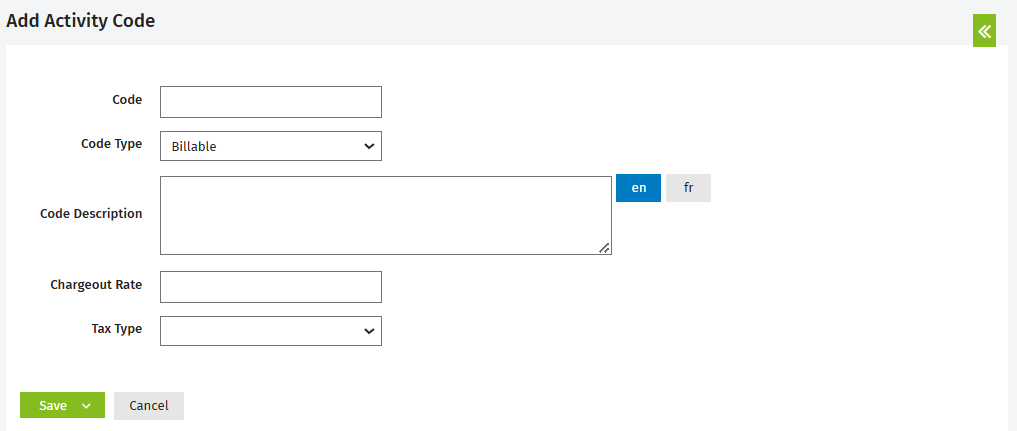
Edit an activity code
-
Click Settings > Jobs & Billing.
- Click Activity Codes.
- On the Activity Codes page, click the row of the code you want to edit.
- Make the required changes.
- Click Save.
Delete an activity code
If the activity code has not been used in the system, you can delete it. If it has been used, you will see an error message if you try to delete it. In this case, you should deactivate (archive) the activity code instead.
-
Click Settings > Jobs & Billing.
- Click Activity Codes.
- On the Activity Codes page, click the delete
 icon for the activity code you want to delete.
icon for the activity code you want to delete.
Deactivate an activity code
If there are default activity codes that you will not be using, you can deactivate them. When you deactivate an activity code it is moved to the Inactive tab, where it can be reactivated later.
-
Click Settings > Jobs & Billing.
- Click Activity Codes.
- Select the activity code(s) you want to deactivate using the check boxes.
- Click Deactivate.