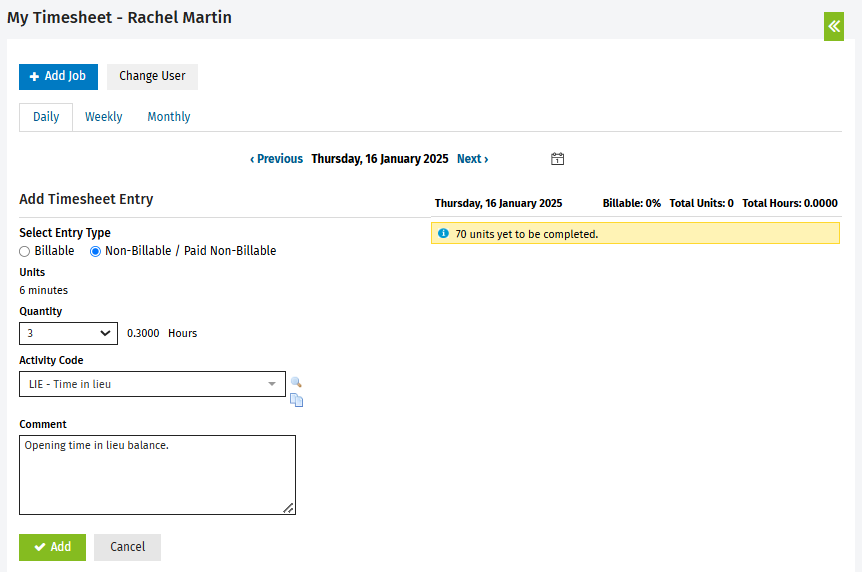Set up time in lieu
- Activate negative timesheets - contact our support team to request this activation. They will inform you when the activation is complete.
- Ensure that you have set up your standard hours.

- Ensure that your timesheet entry method is set to units.
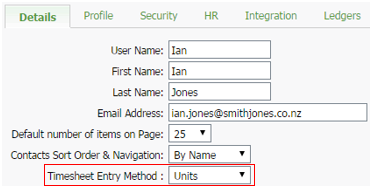
- Enter your opening time in lieu balances, if applicable:
Example: you owe hours, so your opening time in lieu balance is a debit. Therefore, select a positive unit.

If the opening balance exceeds 24 hours, you will have to enter timesheets for a number of days.Example, you have accrued hours in lieu, so your opening balance is a credit. Therefore, select a negative unit.

If the opening balance exceeds 24 hours, you will have to enter timesheets for a number of days.
- Click Jobs & Billing > My Timesheet or My Timesheet in the top menu.
- Click the Calendar
 icon and select a date prior to your activation date - this will ensure that the timesheets do not show up in reports moving forward.
icon and select a date prior to your activation date - this will ensure that the timesheets do not show up in reports moving forward. - Select Non-billable / Paid Non-billable as the Entry Type.
- Select the quantity of your opening time in lieu balance units - it may be positive or negative.
- In the Activity Code box, select LIE- Time in lieu .
- Type a Comment, such as Opening time in lieu balance.
- Click Save.
Tip: Read the Add a timesheet entry page for more information and examples, and use the Paid Non-billable Time Report to monitor your time in lieu balance.