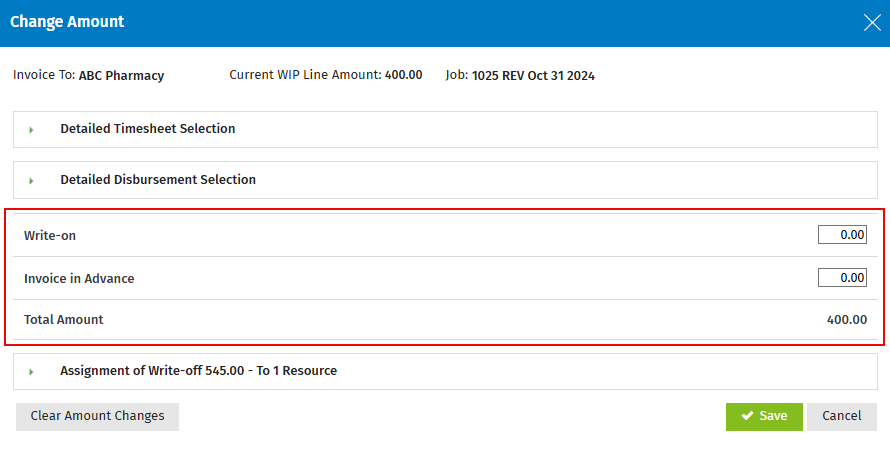Edit general billing settings
Settings - Jobs & Billing
There are two stages to setting up billing in Jobs & Billing: the first stage is the billing entity settings and the second one consists of the general (global) settings that apply to all billing entities setup in CCH iFirm.
- Click Settings > Jobs & Billing.
- Click General Settings.
- Click the Billing tab.
- Select the Include invoice layout option for subtracting previous invoices check box, if required.
- This enables you to use an alternate layout mode in invoices that show a WIP line with the total WIP on the job to date, less any previous invoices created for the job.
- For more information visit the Subtract previous invoices page.
- Select the Use interim/progress text on job types check box, if required.
- This enables you to apply special text when creating interim or progress invoices to send to clients.
- For more information visit the Use interim/progress text for invoices page.
- Select from the drop-down menu your preferred option to Assign additional amount to an invoice.
- You can choose Invoice in Advance (default setting) or Write-on.
- Read below for more information on this.
- Click Save.
Assign additional invoice amounts
When a WIP line is added on an invoice where an agreed or minimum fee is applied, if the calculation requires an amount to be added to reach the agreed or minimum fee, that amount can be assigned to either an invoice in advance or a write-up.
For example, a job is added to a draft invoice and a minimum fee is applied. CCH iFirm automatically adds an additional amount to make the WIP line reach the minimum fee. The additional amount is assigned to the field that is determined by the agreed fee setting, either Write-on or Invoice in Advance.
Write-on
The amount is added to the Write-on field in an invoice. This option is suitable if you tend to do your invoicing after jobs are completed.
Invoice in Advance
This is the default setting. The amount is added to the Invoice in Advance field on an invoice. This action leaves a credit on the invoice that can be used for adding extra time or disbursements to the job. This option is suitable if you usually create invoices at the beginning or during jobs.