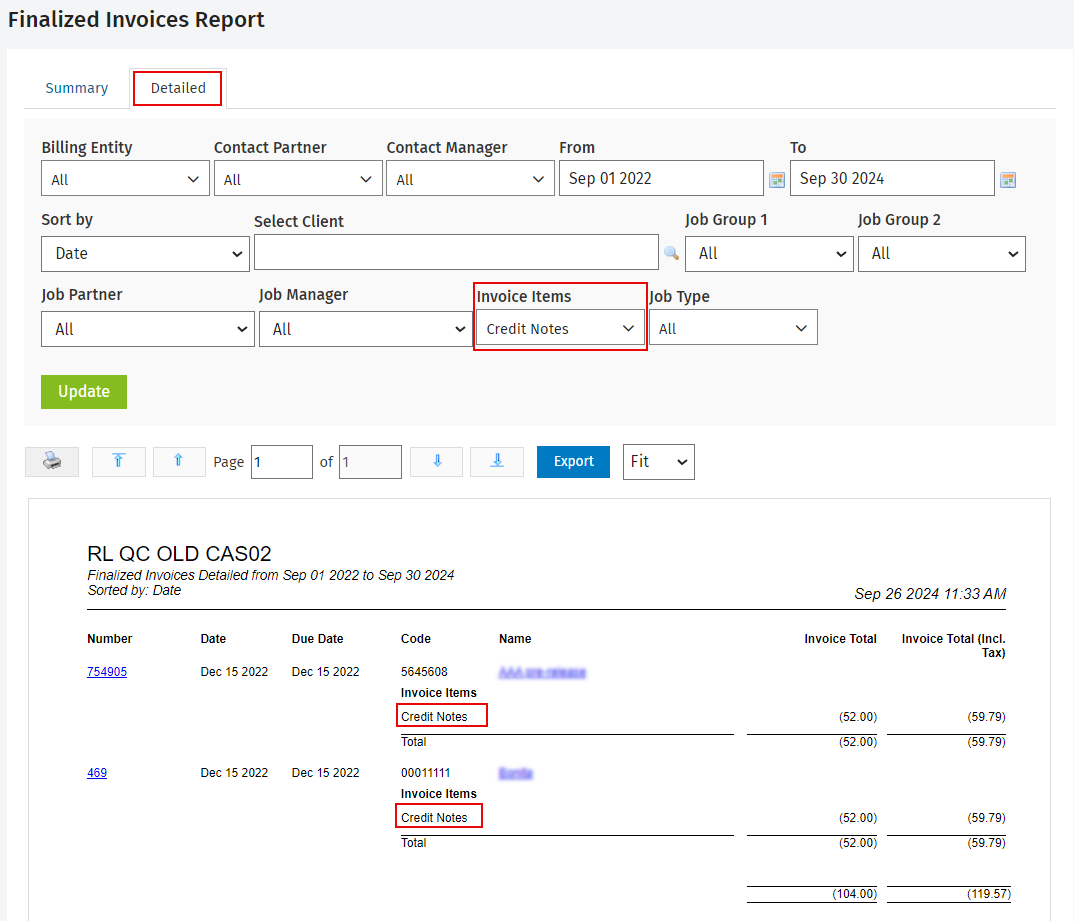Finalized Invoices report
You can use this report to view all the finalized invoices for the selected period. It shows the invoice fees, disbursements and totals.
There are two tabs available. Both tabs offer the ability to filter by Contact Partner, Contact Manager, Client, time period, Job Partner and Job Manager. If you have multiple billing entities, you can filter the report to view information for an individual entity. If you have set up custom groups and filters for your firm, you can also filter the report by job-related firm groups, for example, by Job Group 1 and Job Group 2. You can click an invoice number to view the invoice or click a client name to view their contact details. You can also sort the data using the available Sort By options.Click here to learn more about using reports.
The Summary tab lists the invoices in date order. This tab has two additional report filters:
- Group by - You can use this filter to display the report data grouped by the contact partner or your custom job group1, for example Job Location (if you have set up custom groups and filters). This enables you to quickly view the breakdown of the invoices to your desired level. By default the report is grouped by contact partner.
- If your firm has multiple billing entities, the data is grouped by billing entity first, then by your selected Group by option.
- If you select the Job Group1 option, only job-related items are included in the group. Any simple lines, discounts or credit notes (invoice only) are displayed in the Miscellaneous section of the report.
- If preferred, you can select None from the Group by filter to view the report with no grouping applied.
- Display Fees & Disbursements - this check box is selected by default. It displays two additional columns showing fees and disbursements in the report. This allows you to easily review the invoices and exclude disbursements from fees.
- The Disbursements column shows disbursement amounts that were invoiced. The Fees column includes all invoiced amounts, excluding disbursements. The fees and disbursements added together equal the Invoice Total column amount.
- If preferred, you can clear the Display Fees & Disbursements check box to view only the Invoice Total column.
Summary
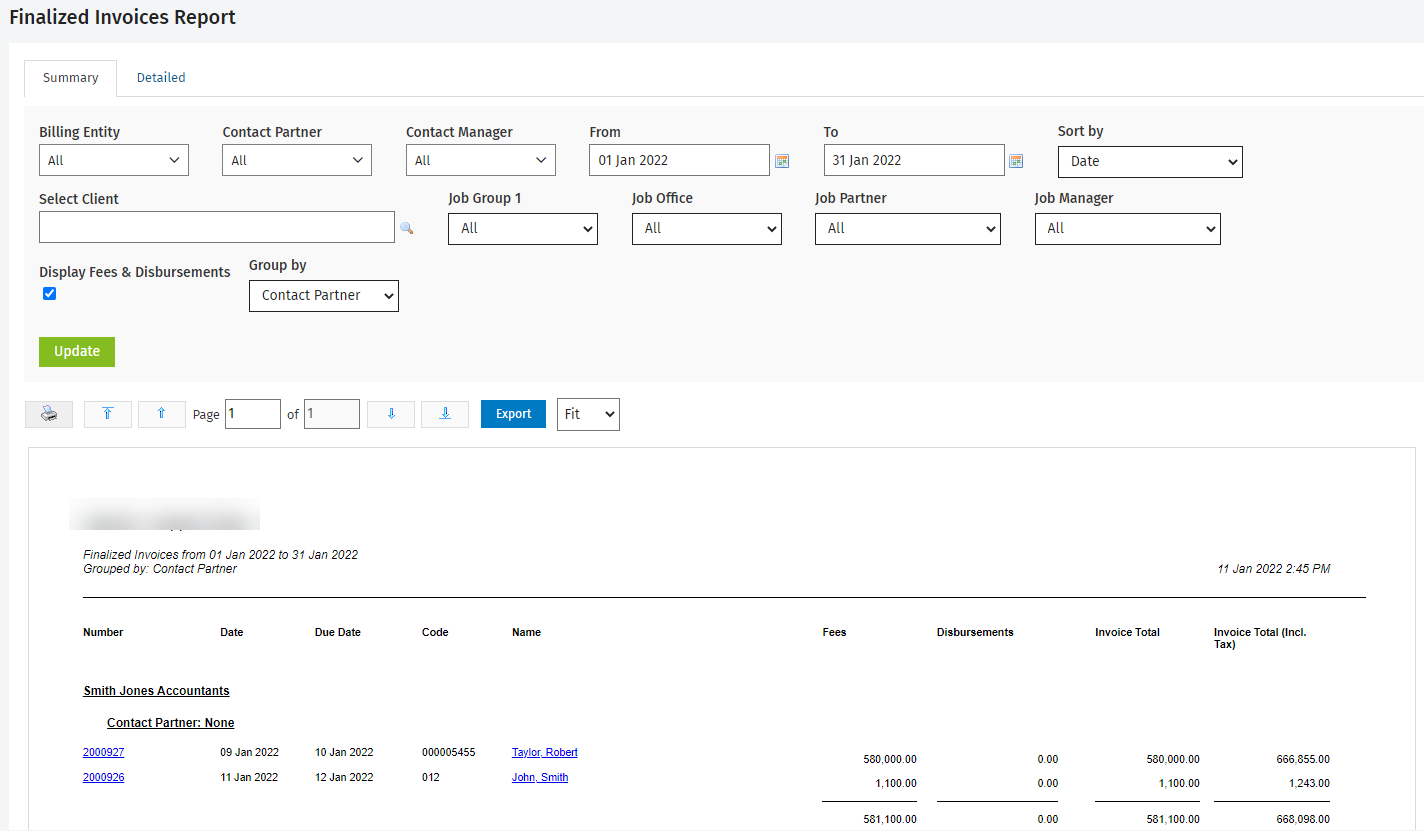
Detailed
The Detailed tab provides a breakdown of the invoice items that make up the total, showing the Credit Notes, Jobs, Discounts (Invoice Only), Jobs and Simple Lines separately. You can use the Invoice Items filter to filter the invoice items that are displayed in the report. This will assist with reconciling month-end figures.