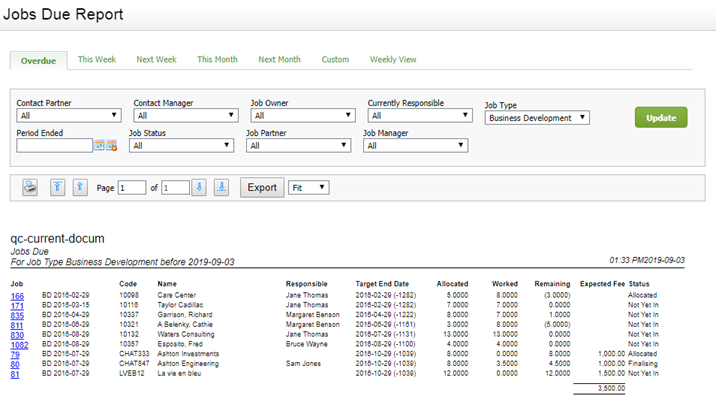Jobs Due Report
- Firm - View WIP and Profitability Information, or
- Workflow and Resource Manager
This report shows the open jobs that are not yet completed and are either overdue or due soon, along with any future jobs (recurring jobs).
- On the report you will see:
- The job ID , job type, and job code. You can click a Job ID to open the Job Details page. .
- The client name.
- The user who is currently responsible for the job.
- The target end date - the estimated date that the job is due.
- The hours allocated, worked and remaining.
- The expected fee (only users with the Firm - View WIP and Profitability Information security role can see this column). The fee is calculated by taking the budget or agreed fee amount for the job, then subtracting the finalized invoices assigned to that job (seen as WIP credits in the View WIP window on the job). The invoices can be either interim or final. The amount is what the firm can still receive as a fee on this job. If the finalized invoice total is greater than the budget or agreed fee, the amount shows as $0.00.
- The job status.
- The tabs allow you to filter the report by Overdue, This Week, Next Week, This Month, Next Month, or Custom. There is also a Weekly View that shows the jobs that are due in a given week, so you can see what the workload looks like spread over the week.
- You can filter the report results by contact partner, job owner, and more.
- If you have set up custom groups and filters for your firm, you can also filter the report by job-related firm groups, for example by Job Location and Job Division. Click the drop-down arrow to display the list of options. You can then use the check boxes to select a number of items to report on. This gives you flexibility around reporting, and will save you time as you do not need to print off separate reports.
- The header of the report reflects any filter selections you make.Click here to learn more about using reports.