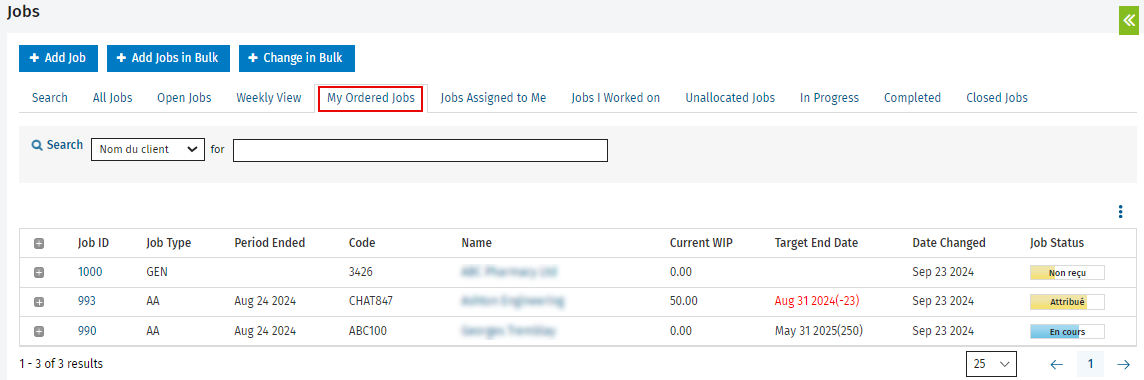Learn about job ordering
- Workflow and Resource Manager
or - Jobs - Order My Jobs
To organize and manage the workflow in your firm, we recommend that you appoint someone to allocate, assign and then order jobs for team members. If you prefer that your teams members manage this task themselves, you have to give them the Jobs - Order My Jobs security role so they are able to order their own jobs.
Job ordering is only possible if you are allocating resources to jobs. If you are not allocating resources, then the job order lists for team members will be empty. You will not see jobs, even if you have been made currently responsible.
In the Job Order area
Go to Jobs & Billing > Job Order.
The Ordered Jobs tab - shows a to-do list of jobs that have been allocated to the user, and have been prioritized into his or her workflow.
- Ordered jobs show as long as they are active, as soon as the status changes to Complete, they are removed from this list.
- Jobs are not removed when another user is flagged as currently responsible.
- Jobs are not removed when the user's hours remaining equal zero.
- Jobs are also removed when they are closed.
- Make use of the information on the Total line, to see how much work you have allocated to a user.
- The result on that line is calculated by using the Standard Hours and Budgeted Billable Percentages in the user profile.
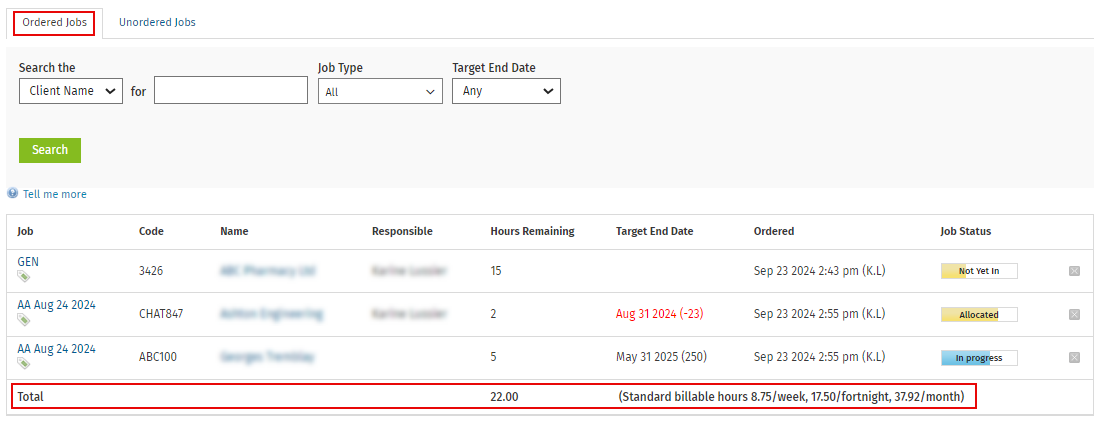
- The result on that line is calculated by using the Standard Hours and Budgeted Billable Percentages in the user profile.
The Unordered Jobs tab - shows jobs that have been allocated to the user, but have not yet been prioritized into his or her workflow.
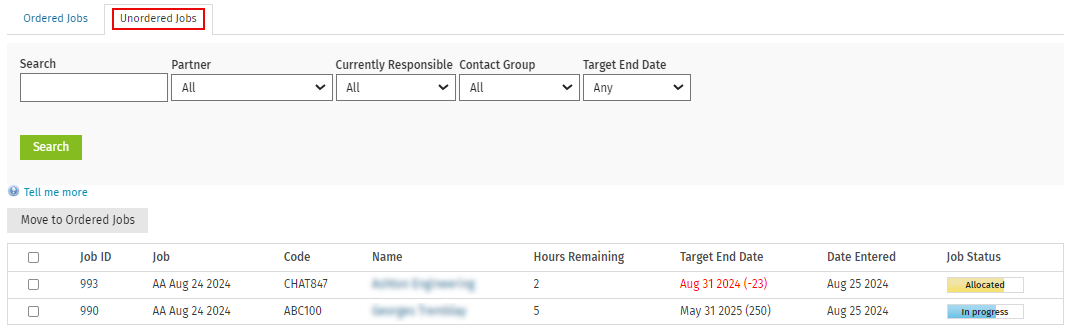
In the Jobs area:
Go to Jobs & Billing > Jobs.
The job order you set will display in the user's respective My Ordered Jobs tab on the Jobs screen.