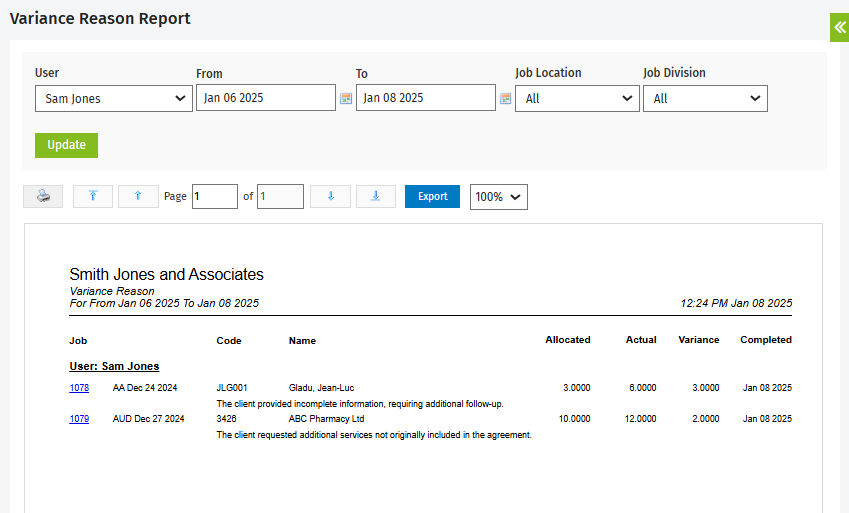Manage allocation variances
Jobs - View, Add and Edit Jobs
If you are allocating resources and you are confident that your allocations are accurate and reliable, we suggest that you manage any negative variances that arise when allocations are exceeded. The admin user has to select the variance reason settings required for your firm.
View and analyze negative variances
When users enter time and exceed their allocation, a negative variance is recorded. You can see this in the Allocated Resources panel of the Job Details page.
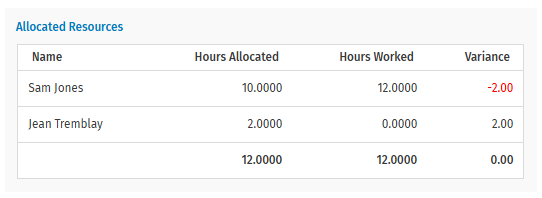
Here are some of the reasons Sam could have for exceeding his allocation and the action you could take:
- Messy papers - inform the client that they will be charged for extra time and allocate more time to Sam to remove the negative variance.
- Out of scope work - allocate more time to Sam to remove negative variance; contact the client, if this will result in higher fees, especially if a fixed fee was set.
- Rework required due to staff inefficiency - address the reason for rework, do not adjust the allocation.
- Sam is inexperienced - she requires more training, do not adjust the allocation.
- Sam did some of Jean's work - re-allocate the time.
- Incorrect timesheet entry - reverse the entry, and enter the time against the correct job.
- Under-allocated due to underestimation - allocate more time to Sam to remove the negative variance.
Record a reason for the variance
As soon as the status of the associated job is changed to Complete, CCH iFirm asks for a reason for the variance. The job status can be changed by any user. If the user who has the negative variance changes the job status to Complete, a dialog box displays prompting the user to enter a reason for the negative variance. If another user changes the job status to Complete, the user with the negative variance is asked to record the reason the next time he or she logs in to CCH iFirm. The user can ignore this dialog box a set number of times, but is then locked out of Jobs & Billing until the reason has been entered.
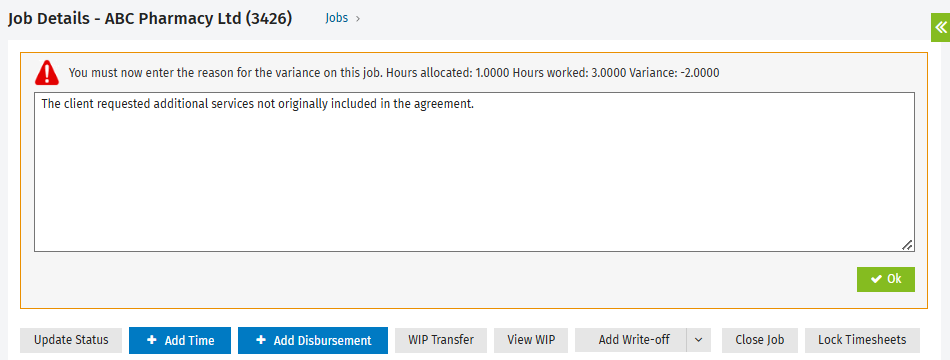

View variance comments
Once the job status of the associated job is set to Complete, the Variance Comments panel appears on the Job Details page. If the user with the negative variance has not yet recorded a reason for the variance, the comment is pending.
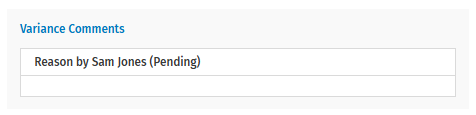
When the user records a reason for the variance it appears in the Variance Comments panel. Only the user or the client partner can delete the comment.
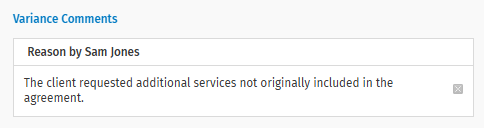
The partner can provide feedback on a comment.

View all variance reasons
Use the Variance Reason report to see all the variance reasons entered for a given period. You can filter per user.