Combine filters
The Combine filters feature allows you to quickly identify cells matching the desired combination of filters. For example, if based on your firm’s internal process, you must add a comment to all cells with diagnostics that you do not want to clear, you can easily identify cells with diagnostics but no comments using the Combine filters feature. A list including all cells with diagnostics where you did not add comments will display in the grid under the Review tab.
Combine filters
To combine filters, proceed as follows:
- Access a return.
- Open the Review tab.
- Click Combine filters.
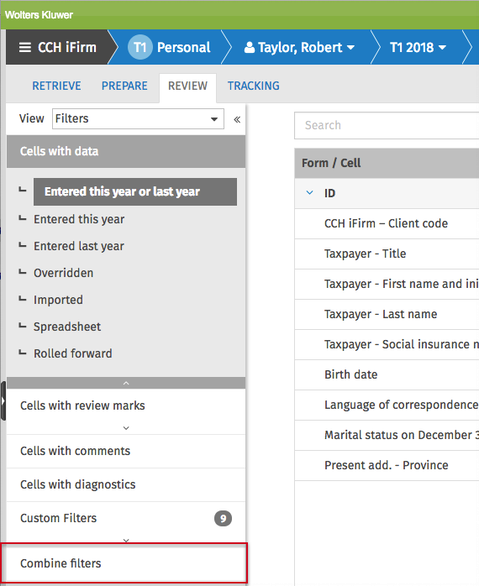
The Combine filters dialog box displays.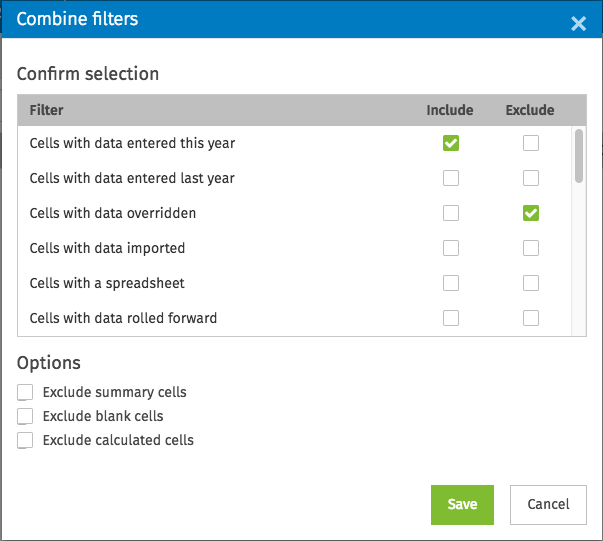
- Select the boxes of the filters that you want to include or exclude from the list that will display in the Review view.
- An included filter will display the fields it contains.
- An excluded filter will remove the fields it contains from the displayed list.
- If required, you can exclude the summary fields, the empty fields or the calculated fields by selecting the corresponding box.
- Click Save.
Modify the combined filters
To modify a saved combination of filters, proceed as follows:
1. Click  .
.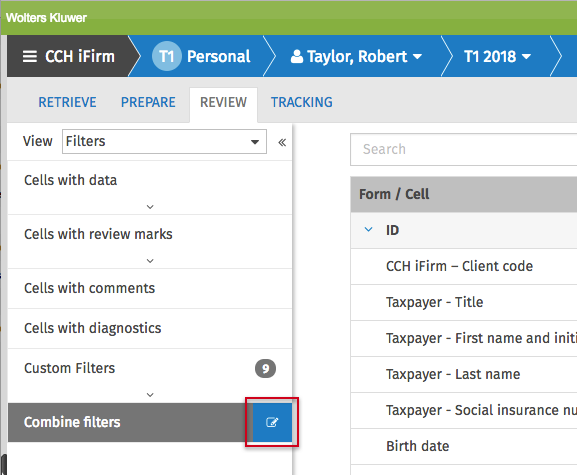
The Combine filters dialog box displays.
2. Make the desired selections (refer to steps 4 and 5 of Combine filters).
3. Click Save.