Mapping of Statuses
The way in which you configure the mapping of statuses shapes your dashboard.
The Not started, Active and Completed views show returns based on the mapping of statuses configuration.
By default, CCH iFirm Tracking relies on the Taxprep and CCH iFirm Taxprep return statuses and applies them to specific steps in the process of return filing. It is important to review the configuration based on your firm’s needs before starting to use CCH iFirm Tracking.
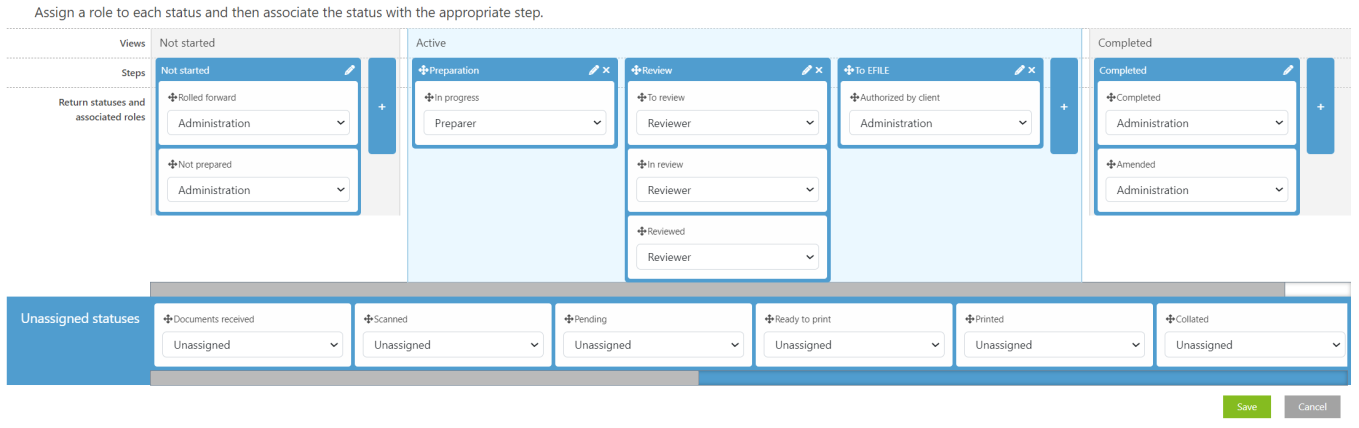
Assigning a step to a view
CCH iFirm Tracking dashboards contain several views:
-
The Not started view corresponds to the steps where the process of return filing has not yet started. The returns will show as a flat list.
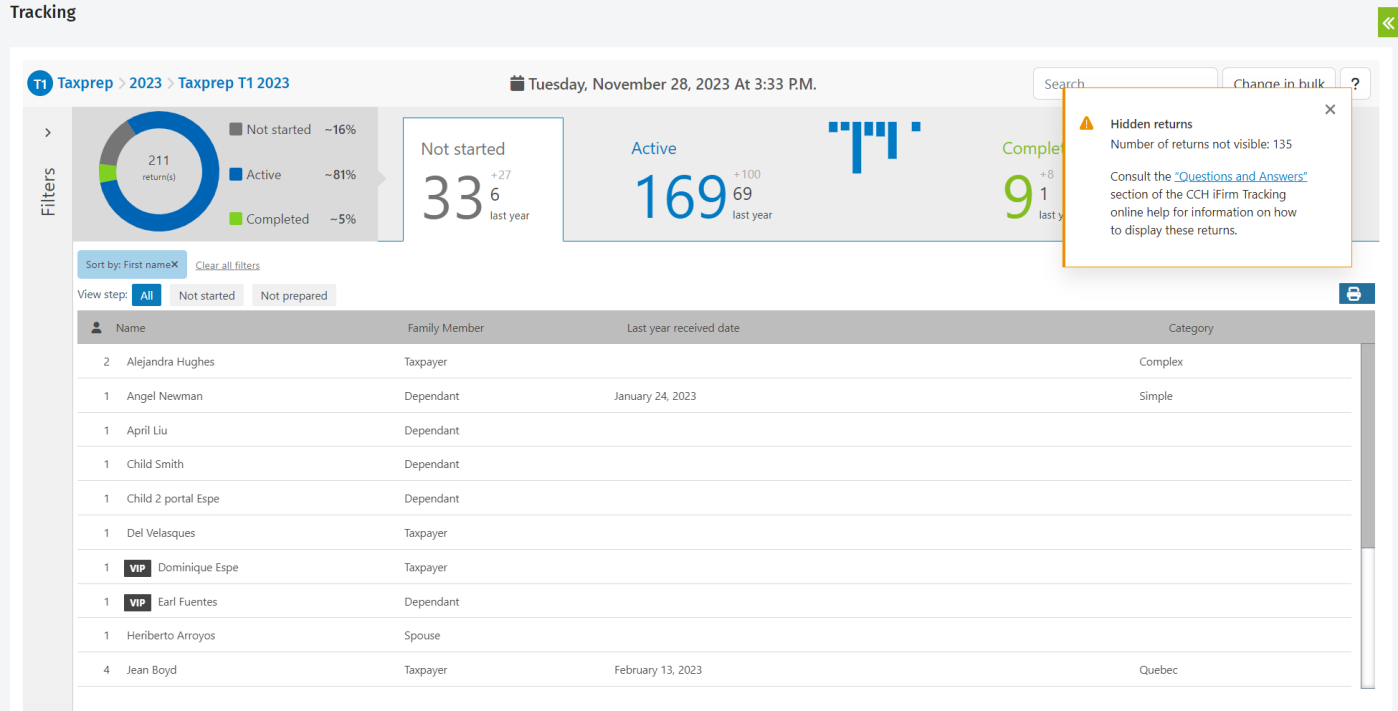
-
The Active view corresponds to the steps where the process of return filing is considered to be in an active state. The returns will show as cards with several visual indicators to help you manage the workload.

-
The Completed view corresponds to the steps where the process of return filing is considered to be completed. The returns will show as a flat list.
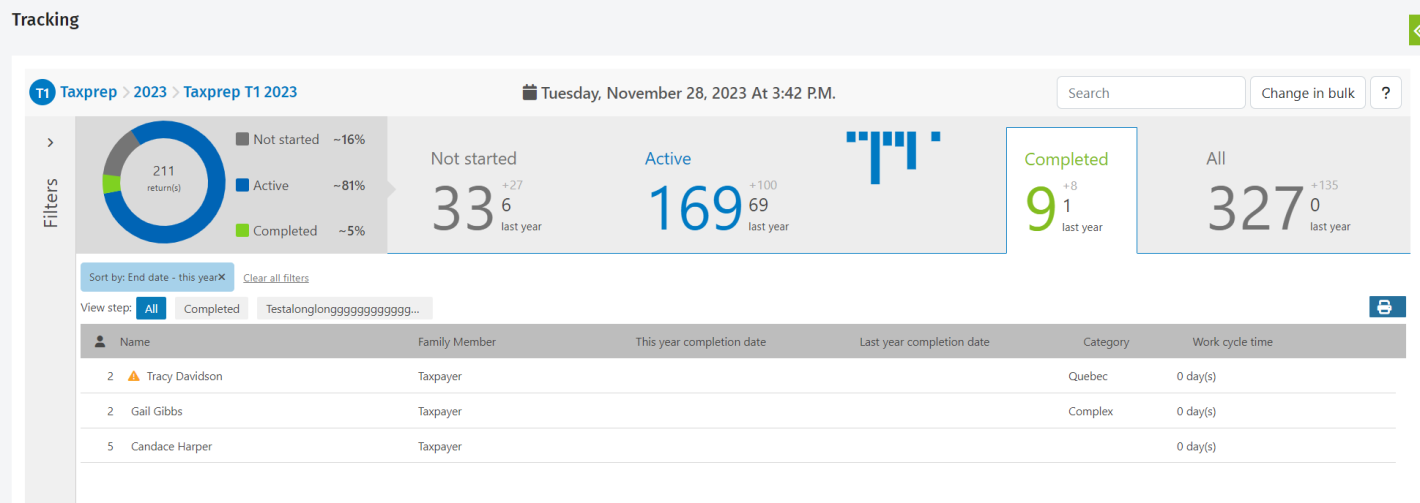
-
The All view is not related to any step and all the returns will show as a flat list.
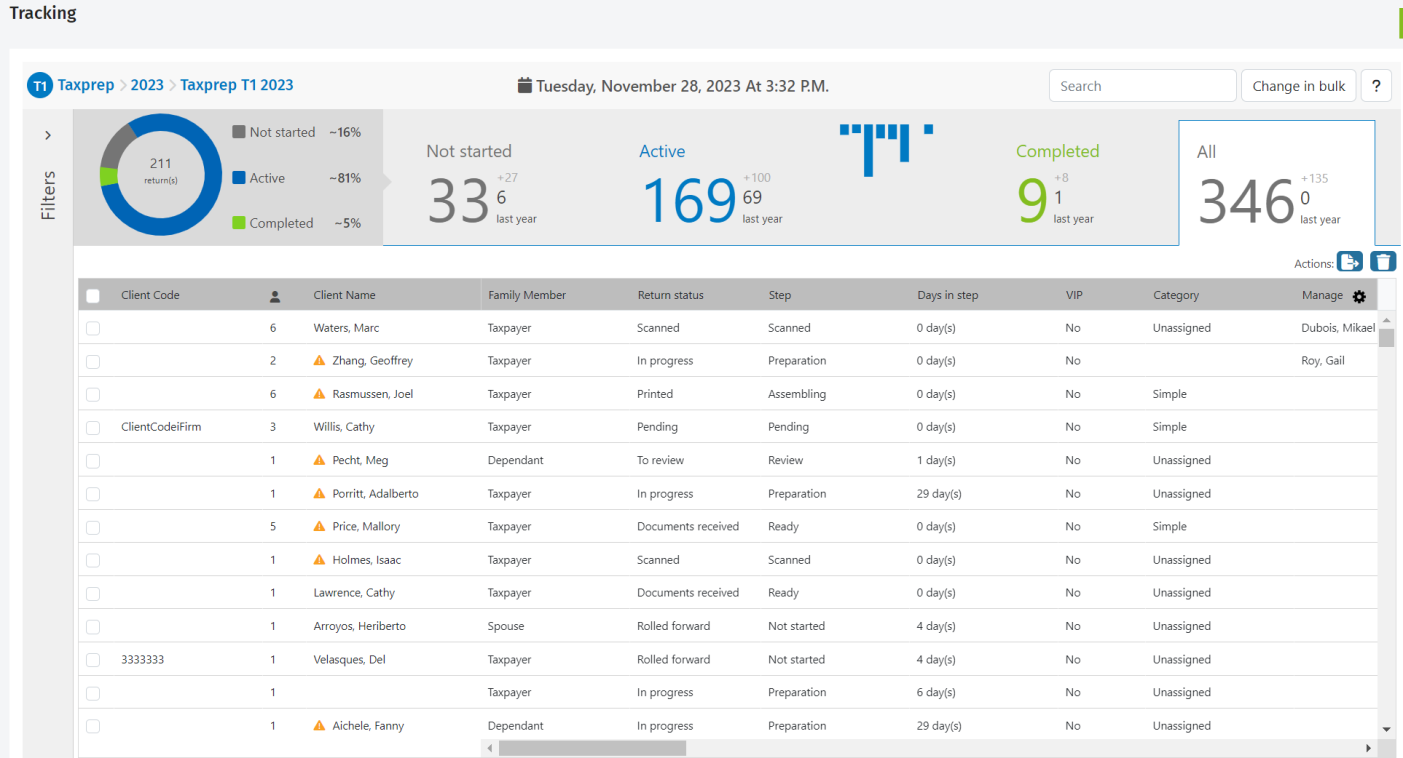
To modify the view in which a particular step should be:
-
Go to Settings > Tracking and click Mapping of Statuses.
-
Any step with the icon
 next to it can be dragged and positioned in any view.
next to it can be dragged and positioned in any view.
Assigning a return status to a step
Each step can contain multiple return statuses. Tax returns will show in the different steps and views based on their current return status and on the configuration of the mapping of statuses. To modify or simply assign a return status to a step, go to the Mapping of Statuses page from Settings > Tracking.
If a return status is not assigned to any step, the returns having this unassigned return status will not be visible in the Not Started, Active or Completed views. You will be advised of this by a message displayed at the top of the page. However, you can still visualize these returns in the All view.
Assigning a role to a return status
You can assign a return status to a specific role.
Example:
Constance Paine and Paul Leblanc are the administrative assistants responsible for printing and assembling tax returns.
You can configure CCH iFirm Tracking so that the returns with a Ready to print return status can be assigned only to Constance or Paul.
To assign a role to a specific return status, proceed as follows:
Step 1 - Creating the role
Refer to the Role Management help topic.
Step 2 - Assigning the role to users
To be able to assign the returns with a Ready to print return status to Constance or Paul, make sure that the Administration role is selected in their users’ settings.
For dashboards of years 2023 and onwards: Refer to the CCH iFirm Role Management help topic.
For dashboards of years 2022 and before: Refer to the Managing User Accounts help topic.
Step 3 - Creating the status
Next, you must link the role with the appropriate status. In the example, you have to link the Administration role to the Ready to print status:
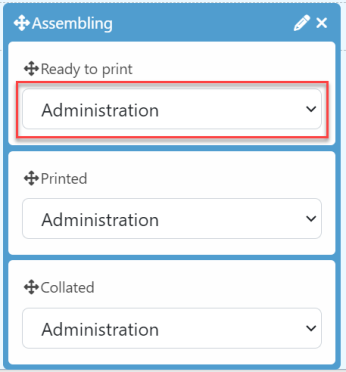
If none of the predefined return statuses is suitable, you can rename a customized Taxprep status or create a customized CCH iFirm Taxprep return status, link the desired role to this status, then move the status to the appropriate step.