Lock or unlock a timesheet
Workflow and Resource Manager or Jobs - View, Add and Edit Jobs
You can set the general timesheet settings to automatically lock timesheets by date or job stage. Alternatively, you can manually lock timesheets for an individual job. When you do this, users will not be able to add, edit, or delete timesheet entries for that particular job.
Note: You can unlock a previously locked job. To do so, return to the Job Details page, then click Unlock Timesheets.
Lock timesheets
You can manually lock timesheets at any stage in a job's life cycle.

When timesheets are locked for a job:
- The Add Time button in the Job Details page is removed.
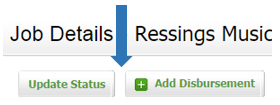
- The add time icon in the Recently Viewed Jobs page is removed.
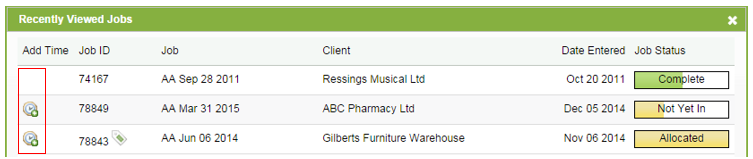
- The Copy entry and Delete icons in My Timesheet are removed for this job.

Unlock timesheets
When you click Unlock Timesheets, the Add Time button is enabled again.
