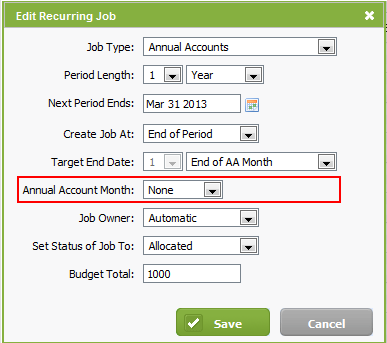View capacity planning alerts
- Capacity Planning - View Only
or - Workflow and Resource Manager
There are a number of alerts that identify overdue jobs and jobs that have not been included in the Capacity Planning grid. You will see these alerts when you click Jobs & Billing > Capacity Planning. Monitor these alerts and resolve any issues as soon as they come up, so that your Firm Capacity details are always correct and reliable. Click the blue links to view the list of jobs that the alert refers to.
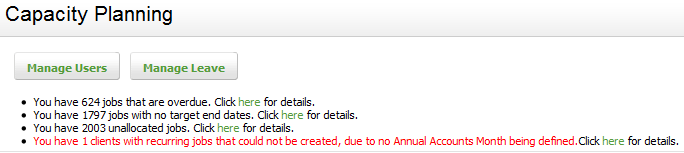
Contents
View overdue jobs
When you click this alert, you will see all open jobs that have been automatically filtered to show jobs For End Date Before Today and Job Status (Incomplete). Identify jobs that have been completed, and change the Job status to Complete. For jobs that are not complete, change the target end date to when you think the job will be completed. You can change the target end date for one job at a time or for multiple jobs in bulk.

View jobs with no Target End date
When you click this alert, you will see all open jobs that have been automatically filtered to show jobs For End Date None and Job Status (Incomplete). Ignore jobs that you are not tracking and do not have allocations for, such as general jobs. All other jobs, for example Annual Accounts jobs, should have a target end date. You can add or edit the target end date for one job at a time or for multiple jobs in bulk.

View unallocated jobs
When you click this alert, you will see all open and unallocated jobs. Ignore jobs that you are not tracking and that do not require allocations, such as General jobs. All other jobs, for example Annual Accounts jobs, should have resources allocated to them.

View recurring jobs that could not be created
This occurs when you have used the option to add recurring jobs in bulk for Annual Accounts jobs and you selected the target end date to be the End of AA month.
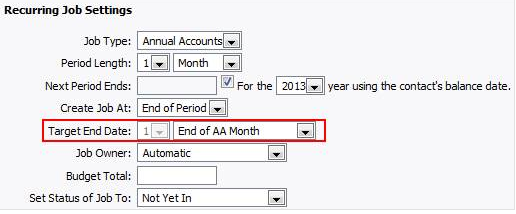
When you click this alert you will go to the Contacts area where you can edit the recurring job and add an AA month to the client record.

- Open the client record and go to the Jobs tab.
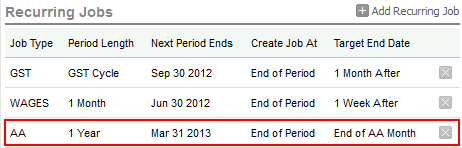
- Open the AA recurring job and add an annual accounts month.