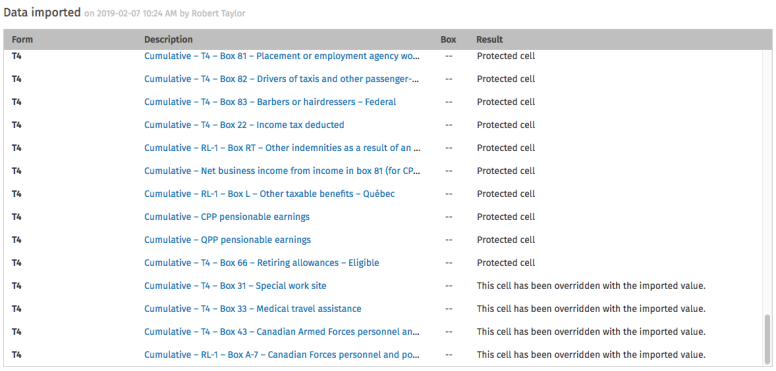Import data from a CSV file
Data import is an operation that consists in retrieving a file created by another application like a spreadsheet software or an accounting software.
CCH iFirm Taxprep allows you to import files in .csv format: this file format contains items from a spreadsheet or a database in which the cells are separated by column separators, and can be created with any text editor. Consult the topic Syntax of a CSV file to import for more information.
CCH iFirm Taxprep allows you to import a client’s in the current return only. Import is performed for one file at a time, but each file to import can contain tax data of several clients.
Import data in the current return
To import data in the current return, proceed as follows:
- Display the taxpayer’s return in which you want to import the data.
- In the Retrieve tab, click Import the CSV file in the left menu.
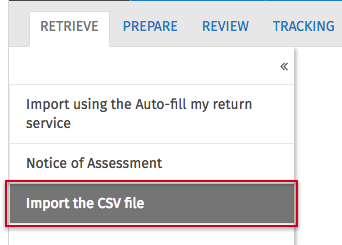
- Drop the CSV file that you want to import into the grey area or click Select a file, then select the CSV file that you want to import.
- Click Import.
The Import the CSV file dialog box displays.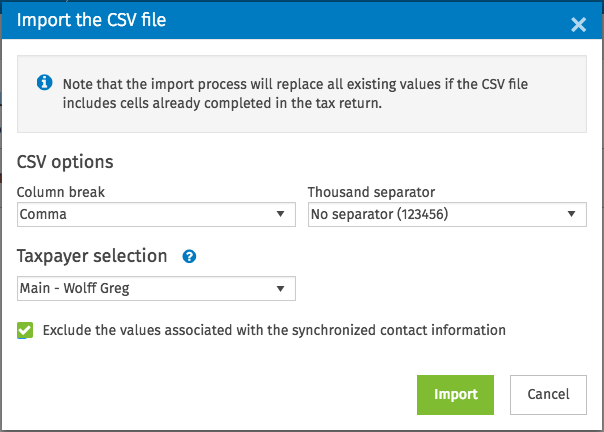
- Under Options – CSV, select the desired options, such as the column break or the thousand separator.
- Select the taxpayer for whom you want to import data in the current return.Note: For CSV files from Taxprep, the access path to the file will display instead of the taxpayer’s name (e.g.: C:\User\Name\Documents\WK\Data\aaa.118). If you want to display the taxpayer’s name, you can replace the path with the name directly in the CSV file.
- If required, clear the box Exclude the values associated with the synchronized contact information to update the cells associated with the contact information of your client. Refer to the List of synchronized information for more details on synchronized cells.Note: The taxation year-start and year-end cells will be ignored for CCH iFirm Taxprep T2, CCH iFirm Taxprep T3 and CCH iFirm Taxprep Forms.
- Click Import.
A report is created, indicating which data has been modified or contained errors.