Add an external document
Intranet - Add and Edit Content
You can upload a file from your computer and store it in the Intranet. The file can be in various formats, such as Microsoft® Word® documents, Excel worksheets, PowerPoint presentations, PDF documents and images. Users can then download the file to their computers, where it opens in its usual format, for example in Microsoft® Word®.
Some documents, such as document templates, can be merged with the client records stored in Contacts.
- Click Intranet > [Content] > Add Content.
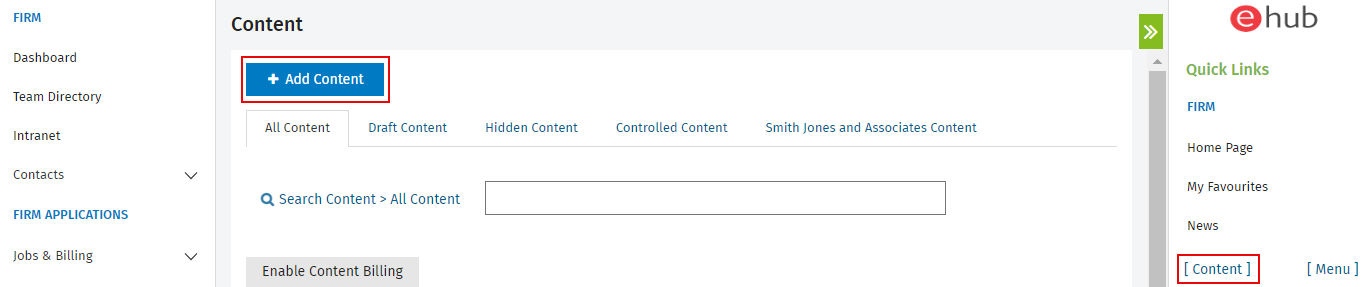
- Click External Document.
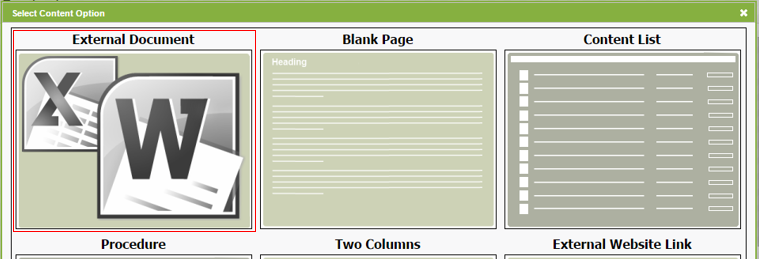
- Type a content title.
- Click Choose file to locate and select the document you want to add.
- Type a description.
- We recommend that you identify the type of document. For example, is it a letter, form, report, checklist, and so on. You should briefly state what the document is used for. You should also state who the document is for, if it is not implied.. For example, is it for sending to a client or it is for internal use. See example of search results below.
- A good description is important for two reasons. First, it is displayed when users do a search, so it helps them to identify and select the correct content item. It is also used by the administrator when building and linking procedures. When you link a document, there is no way to quickly open and check its contents, so the description tells them what the item contains and what it is used for.
- Define the Content Billing settings, if required.
- Select the Define settings for this content check box.
- Specify the invoice charge amount and invoice description.
- Add this content to your menu, if required:
- Select the Show content in the navigation, with a menu label of check box.
- Edit the default menu label, if required.
- Click Save & Publish or Save as Draft.
