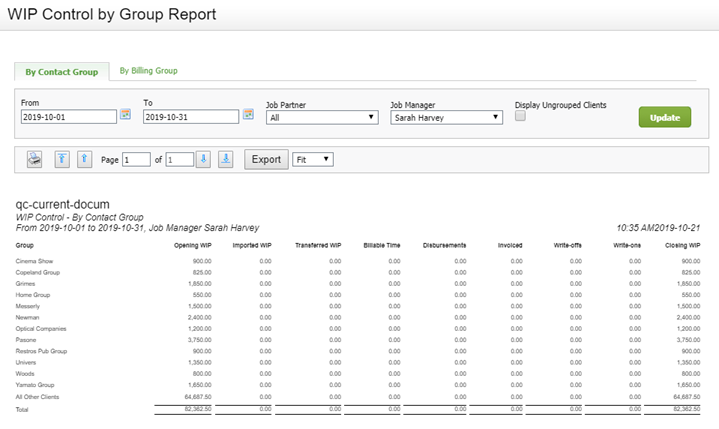WIP Control by Group Report
Firm - View WIP and Profitability Information
You can use this report to see the work in progress movement for a selected period by contact group or billing group. This report is similar to the WIP Control Report, but instead of grouping the WIP amounts by partner, it groups them by the contact and billing groups you have set up for your clients. For example, if you create a contact group called Groupe Palmer, the group shows as a row on the report and all the WIP entries that relate to clients in that group appear in that row.
- If you have any clients that are not assigned to a group, they will appear in the All Other Clients section. To expand the All Other Clients section and display the WIP information for every client that does not belong to a group, click the Display Ungrouped Clients check box above the report, then click Update. The report reloads and the All Other Clients section turns into a header, with your clients and their WIP values listed below it, in name ascending order. This enables you to get a breakdown of WIP for ungrouped clients, as well as grouped clients.
- When you view this report from the 6th day of the month, you will see the current month as the default month. The previous month is only displayed until the 5th of the current month. For example, from the 1st to 5th of March you will see the dates Feb 01 2024 to Feb 28 2024. Then, from the 6th of March you will see Mar 01 2024 to Mar 31 2024.
- If you have set up custom groups and filters for your firm, you can filter the report by job-related firm groups, for example by Job Location and Job Division. Click the drop-down arrow to display the list of options. You can then use the check boxes to select a number of items to report on. This gives you flexibility around reporting, and will you save time as you do not need to print off separate reports.
- The header of the report reflects any filter selections you make.Click here to learn more about using reports.
A report displaying a custom firm group (Job Group) filter, and a drop-down list with a choice of check boxes: