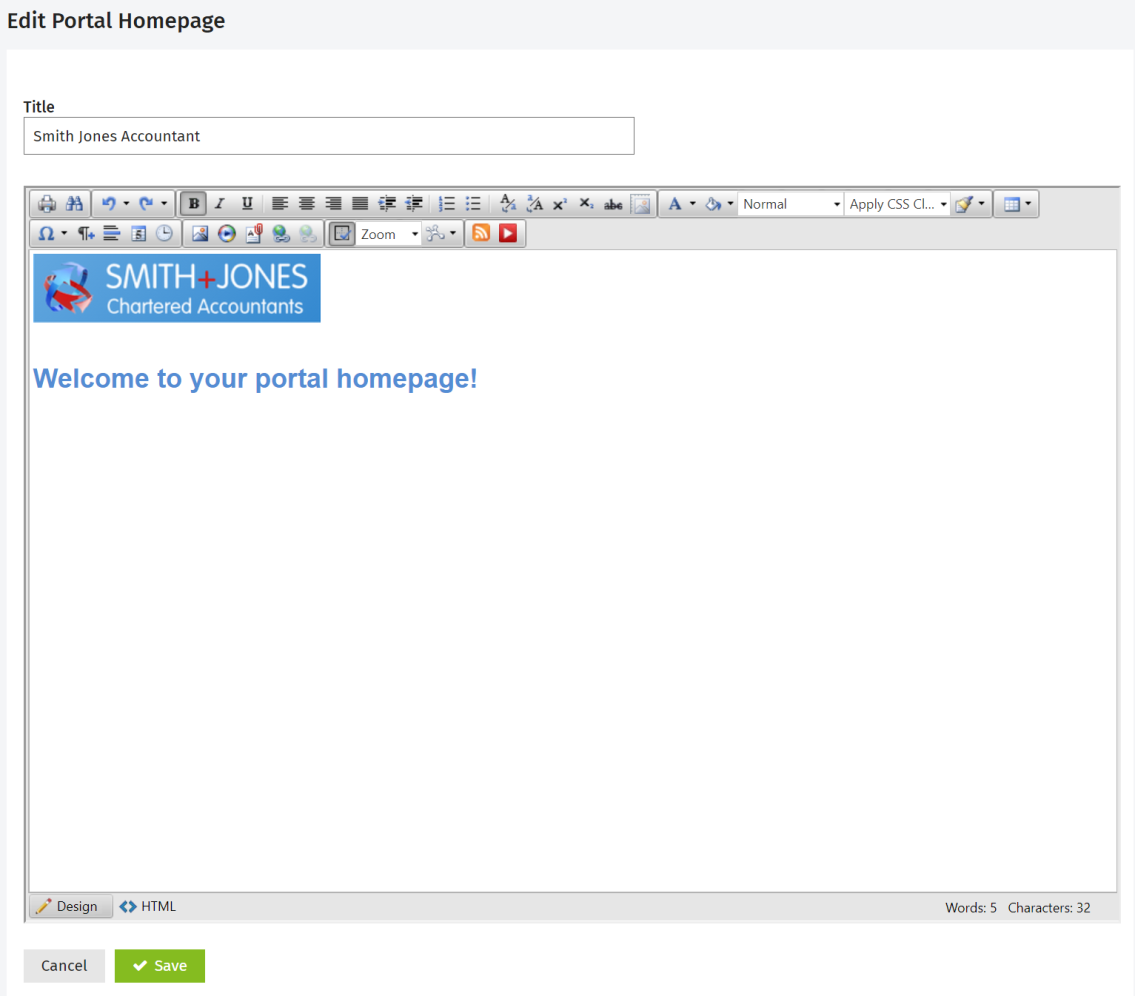Customize the Portal Homepage
Portal - Admin
The homepage is seen by all portal subscribers. By default, the portal homepage displays as a blank page with the text "No content found." You should edit this to be more meaningful for your clients. For example, you may want to add an image or logo along with information on your firm or some links.
- Click Settings > Portal.
- On the Portal page, click Portal Homepage.
-
Click Edit Page.

-
Type a title, for example your firm's name followed by the words, "Portal."
-
Use the editor toolbar to customize the page, as required.
- If you use the Intranet module, you will be familiar with how this works. The Homepage editor is similar to the Intranet Homepage editor, except that you cannot add Intranet items that are not available on the Internet (such as a content list, menu link, document link and so on) and it does not have tabs at the top of the page.
- If you do not use the Intranet module, you can still refer to the Intranet help centre pages to help you customize your Homepage as the instructions are the same. Start by learning about the HTML editor functions which you can use to:
- Type and format your text.
- Insert a image.
- Insert a link.
- Insert dynamic content.
- Insert a table.
- Click Save.