Edit contact details
Contacts - View, Add and Edit Contacts
Once you have imported or manually added your contact records, you can edit them at any time.
Contents
Learn how to edit contact details
To edit a contact, go to Contacts > All Contacts and click a row to open a client record. The record will open on the Summary tab, which is like a dashboard displaying summarized client information.
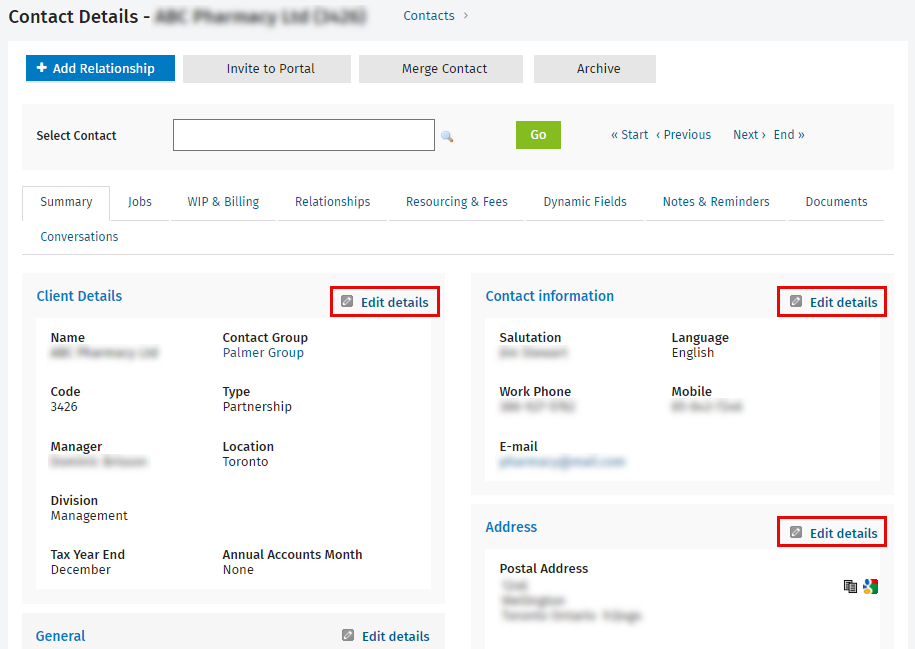
When you click any of the edit details icons on the Summary tab, you will see detailed information under four tabs:
icons on the Summary tab, you will see detailed information under four tabs:
- Details - edit the business type, contact type, manager, BN, SIN or account number, addresses and much more.
- Profile - edit the client type, client type sub-category and much more.
- Billing - edit the billing details.
When you are finished editing the contact record, choose one of the following actions:
- Click Save to retain your changes.
- Click the arrow on the Save button then select Save & exit to save your changes and exit the current page.
- Click the arrow on the Save button then select Save & add another to retain your changes and add a new contact.
Edit details on the Details tab
In the Details tab you can edit the general details for a contact, such as their name, code, BN (or SIN or account number), communication language, addresses and communication details. In addition to the general details, some specific details are required for use in other CCH iFirm modules.
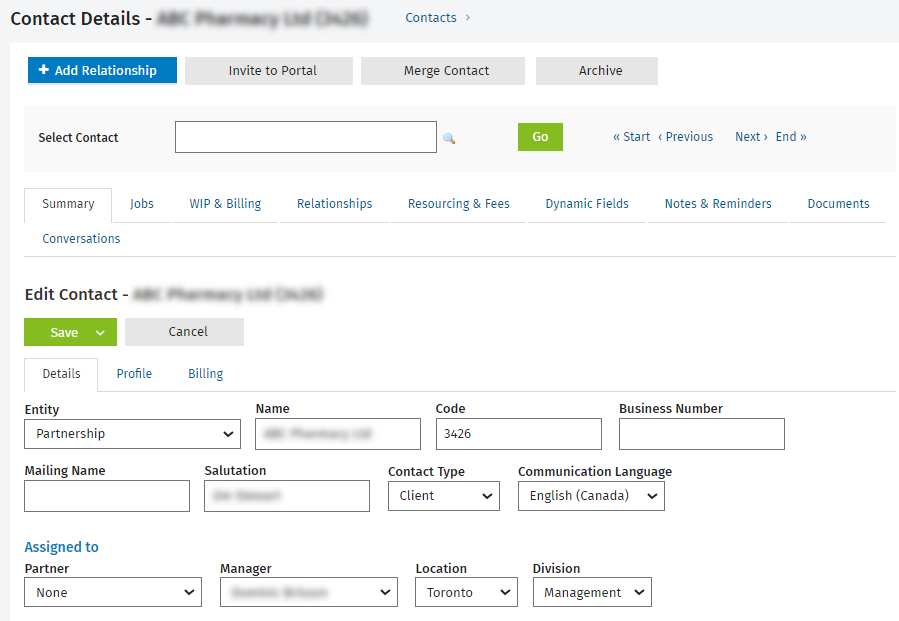
Entity Type
Specify the contact's entity type, for example Corporation, Individual or Partnership. You can add new entity types to suit your needs.
Contact Type
Specify whether a contact is a client, prospect, lead or supplier. This is useful for reporting.
Communication Language
Specify the communication language to use for the contact. The selected language will be used for purposes of creating and delivering finalized invoices.
Manager and/or Partner
When a job is created in Jobs & Billing it assigns either the client partner or client manager as the default job owner, depending on the job settings for your firm. Any Jobs & Billing user can be set as the manager for a particular client. Managers and partners form the basis for the Revenue Analysis by Manager/Partner reports.
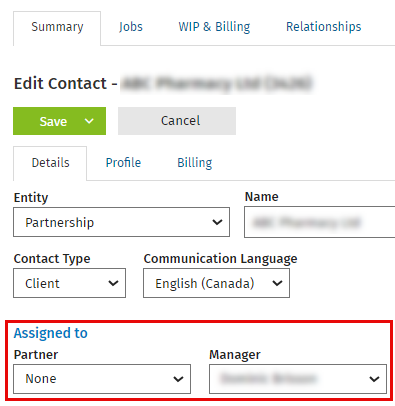
Addresses
You can specify three addresses (postal, physical and other address) for a contact. This might be useful, for example, if you want to distinguish between a client's physical and billing address.
To edit an address, select the appropriate address (Postal, Physical or Other) in the Addresses list, then enter information concerning the address.
PO Box and RR fields
If you take advantage of the integration with Taxprep products, you have to enter PO Box or RR in the appropriate fields (see the example below). This way, you ensure that the information is correctly displayed in CCH iFirm and the information is correctly imported into your Taxprep client file.
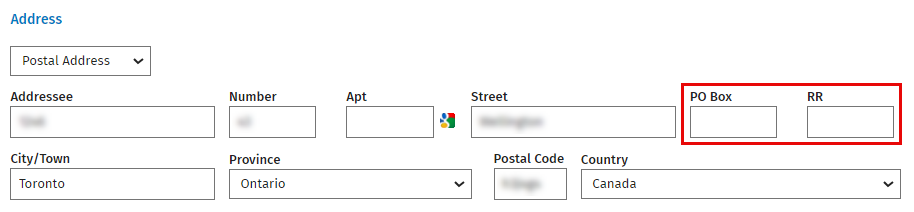
Edit details on the Profile tab
The Profile tab allows you to record additional details about the contact.
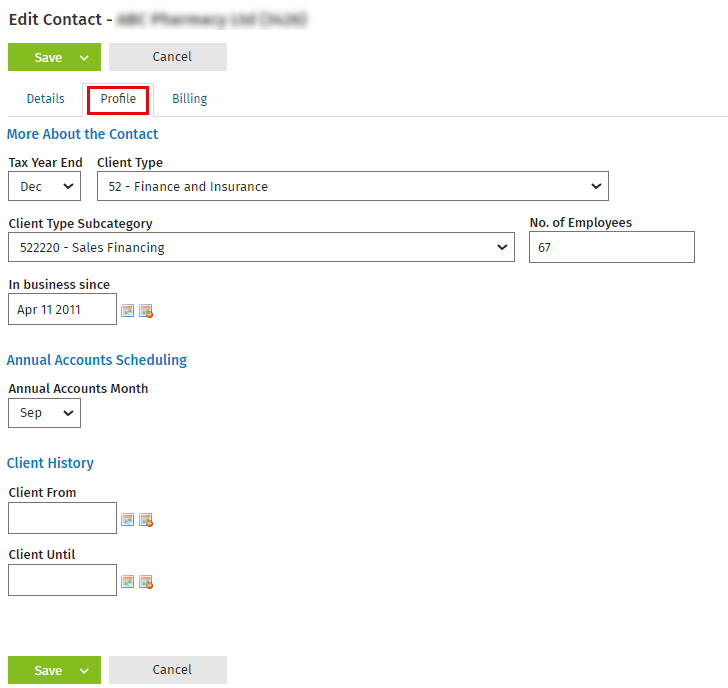
Tax Year End
Used in Jobs & Billing to create annual accounts jobs and recurring jobs in bulk.
Client Type and Client Type Subcategory
The client type is the NAICS code related to the industry the client is in, such as business or farming. The subcategory is the specific industry. For example, if you choose business as the type, you can then choose construction or healthcare as the subcategory. This information will display when a job is created for them in Jobs & Billing and can be used to obtain useful statistics when allocating resources to a new job. You can add client types and subcategories (subtypes) to suit your needs.
Annual Accounts Month
Used in Jobs & Billing to create annual accounts jobs and recurring jobs in bulk, and recurring jobs manually per client.
Edit details on the Billing tab
You can use the Billing tab to edit the details that are used in the Jobs & Billing module.
Invoice/Statement Delivery
Indicate the desired type of transmission for the invoices in order, when finalizing the invoices, for this option to enable the possibility to transmit or not transmit invoices by e-mail.
Charging interest
In Jobs & Billing, if you charge interest for overdue accounts, you have to flag the clients that will receive the interest transaction. If this client is unique and requires different interest settings, then specify the rate and period in this area.
Charge monthly disbursement
If you have set up a monthly disbursement for your firm in Jobs & Billing, you have to flag the clients that will get the disbursement allocated as specified in the settings.