Setting up Fund Information
In fund engagements, you will assign financial groups/sub-groups and funds to each account to generate detailed trial balance reports, journal entry reports, and TB Link formulas in Microsoft Word and Excel. You will have options to filter by funds, fund types, and fund sub-types as needed.
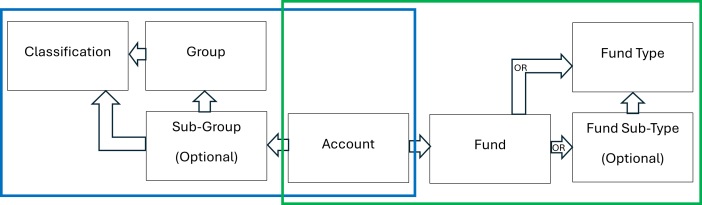
As part of the fund hierarchy, each account is assigned to a fund, and funds are assigned to a fund type or fund type + fund sub-type combination. You can set up the fund hierarchy (funds, fund types, and fund sub-types) before or after importing your accounts and balances.
To set up the fund information and hierarchy, do the following:
-
Click the engagement on the Engagement List page.
Note: See Using the Engagement List Page for information about using the pagination and search features to find an engagement in the list.
-
Click on each of the 4 tabs to access the grids where you can add, edit, and delete the cus- tom fund information – working your way from left to right to establish the hierarchy. For more information on adding, editing, and deleting the fund information and hierarchy, refer to related topics for: fund types, fund sub-types, funds, and accounts.
The next step is to assign each account to a fund that can be done either:
-
During the trial balance import, or
Note: During the trial balance import, you have the option to import the fund assignments for each account. To use this option, include a fund index column in the Excel file and enter the fund index for each account row. Ensure the fund index in the Excel file matches the fund index in the FUNDS grid on the Funds Setup page. See Importing Fund Assignments for more information. -
After the trial balance import in the Accounts grid on Funds Setup page. See related topic on Funds Setup/Accounts on how to use filter, sort, and bulk assignment to efficiently assign a fund to an account.
See other related features that are useful with the complex reporting requirements with fund engagements: