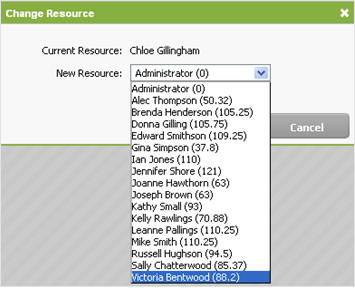Change a user's resource allocations
Workflow and Resource Manager
Click here to learn about allocating resources.
You can change some resource allocation details in the Capacity Planning area via the Manage Allocations button. However, you can also edit automatic resource allocation details in the Resource Allocations area or Contacts areas.
There are two objectives you want to achieve by distributing jobs:
- Spread the workload evenly across users (driven by resources allocations).
- Spread the workload evenly across the year (driven by target end dates).
Contents
Learn about the Capacity Planning > Resource Manager page
To access this page:
- Click Jobs & Billing > Capacity Planning.
- Click the name of the user whose allocation you want to adjust.
- Click the Manage Allocations button to open the current month or click a specific allocation (cell) for a month.
You will see open jobs as well as future jobs. You can use the Change target end date or Change Resource buttons for open jobs only.
Recurring jobs appear as future jobs. They appear dimmed and have no job ID or job status, and they cannot be re-allocated. You can change the target end date of a recurring (future) job in the recurring jobs settings in Contacts. To change the allocated resource of a recurring (future) job you must do this in the same way you would allocate an automatic resource in Jobs.
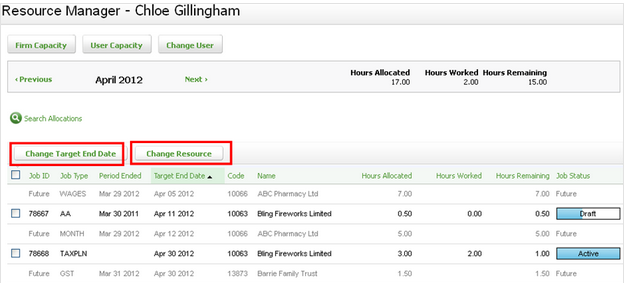
Change the target end date
You can change the target end date if the current user is still expected to perform the job but a different end period is required. Make sure that you know which month has available hours before changing the target end date.
- Click Jobs & Billing > Capacity Planning.
- Click the name of the user whose allocation you want to adjust.
- Click Manage Allocations.
- Use the Previous and Next links to go to the desired month.
- Select the check boxes of the jobs you want to adjust.
- Click Change target end date.
- Use the calendar
 icon to change the date.
icon to change the date. - Click Yes to confirm.

Change the resource allocated to a job
You can change the resource if the job is still expected to be completed in the month allocated but a new user needs to be allocated to the job.
- Click Jobs & Billing > Capacity Planning.
- Click the name of the user whose allocation you want to adjust.
- Click Manage Allocations.
- Use the previous and next links to go to the desired month.
- Select the check boxes of the jobs you want to adjust.
- Click Change Resource.
- In the New Resource list, select the new resource - each user is shown with the number of hours they still have available for that month, making it easy to allocate the job(s) to someone who is available.
- Click Save.