Use the Job Details page
On the Jobs page, click a job to open up the Job Details page. The functions, buttons, links and information that are displayed on this page are determined by your user profile. If you require certain functions as part of your jobs and the data or links are not displayed on your screen, contact the admin user to request the relevant security roles. Make use of the right hand panel for quick and easy access to related pages. The command buttons and information panels, along with the required security roles, are described below.
Use the command buttons

|
Button |
Security roles required |
| Update Status |
Jobs - View My Jobs or Jobs - View All Jobs |
|
Timesheets - View, Add and Edit My Timesheet or Timesheets - View, Add and Edit All Timesheets |
|
|
Disbursements - View, Add and Edit Disbursements |
|
|
Jobs – Transfer WIP |
|
|
Firm - View WIP and Profitability Information |
|
|
WIP Centre - View, Add and Edit Transactions |
|
|
Jobs - Close Jobs |
|
|
Workflow and Resource Manager |
Use the information panels
The information panels provide information on the job, the client as well as invoices linked to the job, and much more. There are various links that you can click to access more detailed information or perform actions.
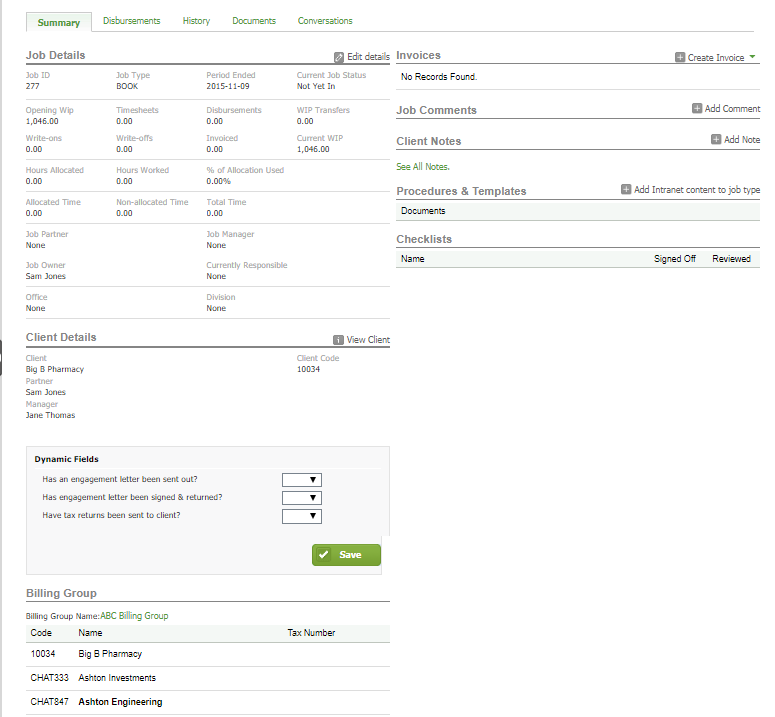
|
Action |
Function |
Security roles required |
|---|---|---|
| Edit details |
Access the Job Setup page where you can edit details and add a resource |
Jobs - View, Add and Edit Jobs |
|
Access the client's record in Contacts |
Contacts - View Only or Contacts - View, Add and Edit Contacts |
|
|
If dynamic fields have been set up, they can be applied here |
This is set per dynamic field, see Add Dynamic field to grant access to users |
|
|
Create an invoice for the job |
Invoicing - View, Add and Edit Invoices |
|
|
Add a comment to the job |
Jobs - View My Jobs or Jobs - View All Jobs |
|
|
Add a note or an e-mail reminder to the client's record in Contacts |
Jobs - View My Jobs or Jobs - View All Jobs |