Learn about the Jobs & Billing reports
Jobs & Billing provides you with a wide range of reports. These can help you measure the performance of team members, see how your firm is performing, and much more. Whether you want to keep track of a particular employee's performance in relation to other team members, the revenue generated by each partner in your firm, or write-ups for the firm or resources, you will find a report to provide you with all these details and much more.
While the reports have been designed to be viewed and used online, you can also print them or export them to Microsoft® Excel® for further analysis.Click here to learn more about using reports. Some reports are linked to dashboard widgets.
Categories of reports
Jobs & Billing reports are grouped according to cashflow/revenue, employees, jobs, system, workflow, client profitability, billing/receivables, and capacity planning - see links to these categories and their individual reports in the next section. You can also create a custom contact details report to quickly retrieve selective information from your contact details.
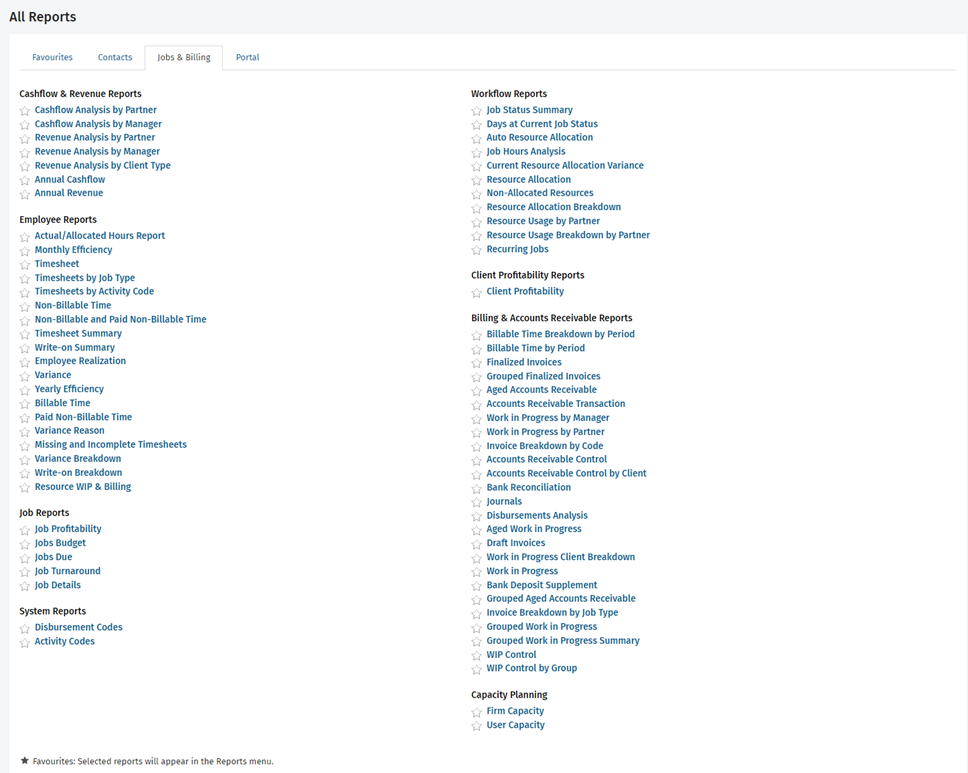
Read the individual report descriptions
|
Category |
Report |
Description |
|
View the payments each partner has received over the selected period. |
||
|
View the payments each manager has received over the selected period. |
||
|
See the revenue generated by each partner for the selected period. |
||
|
See the revenue generated by each manager for the selected period. |
||
|
See the revenue generated by client type for the selected period. |
||
|
View the total payments received by your firm for each month in the selected financial year. |
||
|
See the revenue generated each month for the selected financial year. |
||
|
Determine the difference between the hours allocated for jobs and the actual hours worked over the selected period. |
||
|
See your own monthly efficiency for the selected period or the efficiency of all users. |
||
|
Access all timesheet entries that you or others made over the selected period. |
||
|
See how much time was spent on different job types during the selected period. |
||
|
See which activities employees spent the most time on. |
||
|
See how much time you or another user spent on (unpaid) non-billable activities during the selected period. |
||
|
See how much time you or another user spent on all non-billable activities (paid and unpaid) during the selected period. |
||
|
View the total hours in timesheet entries each that Jobs & Billing user has entered during the selected period. |
||
|
See the net write-up position for each user during a selected period. |
||
|
Determine the realization percentage and effective rates of users for the selected period. |
||
|
Determine each user's variance as a running total from when they began using Jobs & Billing. |
||
|
View your own efficiency for the selected year or the efficiency of all users. |
||
|
See how much time that you or another user spent on activities that can be charged to clients during the selected period. |
||
|
See how much time that you or another user spent on paid non-billable time during the selected period. |
||
|
See all the variance reasons users have submitted for exceeding their budgeted time for a job. |
||
|
Compare the standard hours expected with those entered in the selected user's actual timesheets. |
||
|
Depending on your security role, you can use this report to see a breakdown of the variance that has occurred for the work on jobs over the selected period. |
||
|
See how the write-up position was achieved in the selected period, with a breakdown by user and job. |
||
|
Use this report to determine the performance of users based on productivity, WIP billed and Write offs. |
||
| Job Reports |
Determine the profitability of jobs that have WIP in the selected period. |
|
|
See which incomplete jobs have exceeded the budget. |
||
|
See which upcoming jobs are due (due date is based on the target date). |
||
|
See whether jobs are being completed within the period or later than the period specified for the job type. |
||
|
Create a custom report based on the existing details of jobs in your system. |
||
| System Reports |
View your disbursement codes. |
|
|
View your activity codes. |
||
| Workflow Reports |
See the current status of each partner's jobs (for example, the percentage of annual accounts jobs that are Not Yet In or In Progress). |
|
|
See the current status of jobs and the number of days that they have been at that status. |
||
|
Access the automatic resource allocation settings according to job type or staff member. |
||
|
See the total hours spent on invoiced jobs for the selected year. |
||
|
See the current resource allocation variance for the incomplete jobs that have exceeded the hours allocated. |
||
|
See how staff members who have been allocated jobs are progressing in those jobs according to the target hours allocated. |
||
|
Provide details about staff members who worked on jobs they have not been assigned to. |
||
|
Access a breakdown of the hours allocated, worked and remaining for your firm's jobs. |
||
|
See how many jobs have been worked on over a selected period and the total hours for each partner. |
||
|
See the details of the jobs that have been worked on over a selected period and the total hours for each partner. |
||
|
View a list of recurring jobs for clients. |
||
| Client profitability Reports |
See how profitable clients are by looking at their total of WIP in the selected period. |
|
| Billing & Accounts Receivable Reports |
View billable time including WIP amounts for the selected period. |
|
|
View the billable time (including WIP totals) for the selected period. |
||
|
View all the finalized invoices for the selected period. |
||
|
View all finalized invoice amounts for clients grouped by contact group, so you can see at a glance the fees that you have charged groups of clients. |
||
|
View a list of your receivable amounts as they age from 1-30, 31-60, 61-90, and 90 days and more. |
||
|
View all your receivable transactions for the selected period. |
||
|
View a breakdown and graphs of the WIP amounts for each manager. |
||
|
View a breakdown and graphs of the WIP amounts for each partner. |
||
|
View a breakdown of your invoices by code (i.e. the job type short code, activity, or disbursement code you used on the invoice). |
||
|
See what has changed in the receivables area. |
||
|
See how client receivables have changed over the selected period. |
||
|
Use this report as a reference against which to check your bank records. |
||
|
Use this report to help you add journal entries to your separate accounting system. |
||
|
View all disbursements logged during the selected period. |
||
|
See the aged work in progress per client. |
||
|
Access a breakdown of the current draft invoices and their totals. |
||
|
View a detailed WIP breakdown of all jobs for the selected client. |
||
|
Access a summary of the current WIP amounts for each client and print a detailed breakdown for the selected clients. |
||
|
Use this report to view a summary of your cheque payments. |
||
|
View a list of your receivable amounts by contact group as they age from 1-30, 31-60, 61-90, and 90+ days. |
||
|
Access a breakdown of the invoiced amount by job type for the selected period. |
||
|
View a detailed report on current work in progress by contact group. |
||
|
View a summary of current work in progress by contact group. |
||
|
See how work in progress has been changed over the selected time period. |
||
|
View the movement in work in progress for the selected period by contact group. |
||
|
ePay Payment Status |
|
|
| Capacity Planning |
Determine your firm's capacity. Select the capacity planning year and review variances for the upcoming months. |
|
|
Determine a user's capacity. Select the user and the capacity planning year, and review the variances for the months |